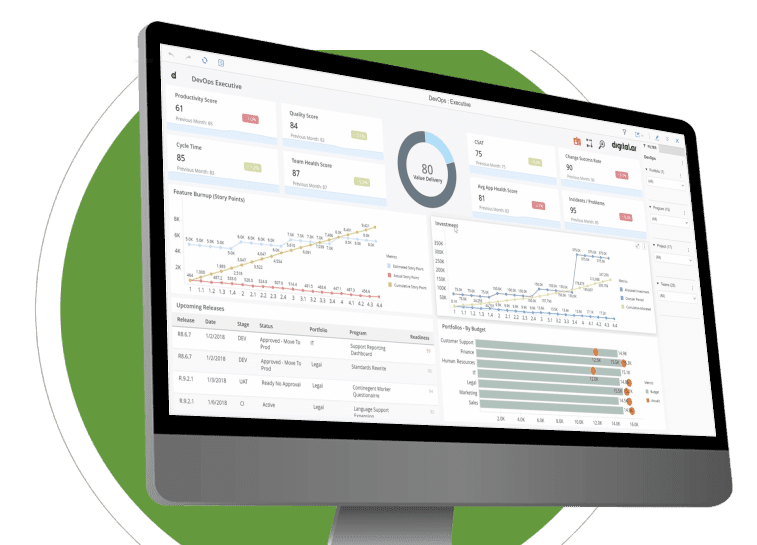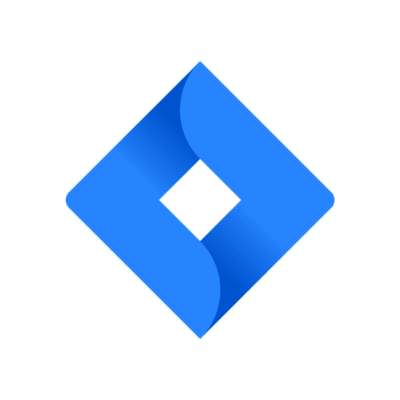
Digital.ai Agility Connect is an enterprise integration solution for integrating Digital.ai Agility with other ALM tools such as JIRA. Agility Connect extends the capabilities of the Plugins and Webhooks to create an integration that lets you have the fields of specific assets synchronized between the integrated tools. Agility Connect supports a project-level asset mapping for such synchronization.Integrating Agility Software with any Jira tool in the value stream enables bi-directional, free flow of synchronized artifacts between project management and development teams. Developers using Agility Software will have clear visibility into the exact feature requirements and real-time access to any changes or enhancements made to the requirements. All Jira tool users will have a complete view into the development of a requirement. All requirements from the Agility automatically synchronize to Jira Software where they are broken down to stories. The completion of the story and the status of test results against it automatically synchronizes to the Agility. Integrating Agility with other application development, delivery, and business tools keeps teams and information in sync. Using Agility Connect, you automatically avoid duplicate data entry, time wasted on status calls and decrease your risk of having key requirements missed. This allow you to focus on the real value-adding work of developing new features, resolving defects, closing tech debt, and reducing risk. Integrate multiple Jira instances that may span Jira Software on premise, Jira Cloud and Jira Data Center or a single Jira that needs to talk to third party tools. Common artifacts flowing in integrations include: Story, Bug, Issue, Epic, Sub-task, Custom Issue, and Custom Sub-task.
Steps
Configure Integration: Click Create Mapping from the Mappings List page. The Create Mapping page appears. Name the integration and select the applications, projects, and asset types you want to integrate.
Create Field Mapping: The Field Mapping page lets you map the fields of the assets (Stories, Epics, etc.) from the two applications that are being integrated. There are two drop-down lists, one each to the left and right-hand sides of the forward/backward mapping arrows.
Configure Additional Mapping: Once you map your fields, you can configure additional mapping for specific use cases as discussed in the Additional Mapping / Common Mapping Use Cases guide.
Some of the Additional Mapping features may not be available for the tools you integrate.Preview and Integrate: At this stage, you can click Edit and fine-tune your mappings, if required. You can also choose to update the mapping direction.