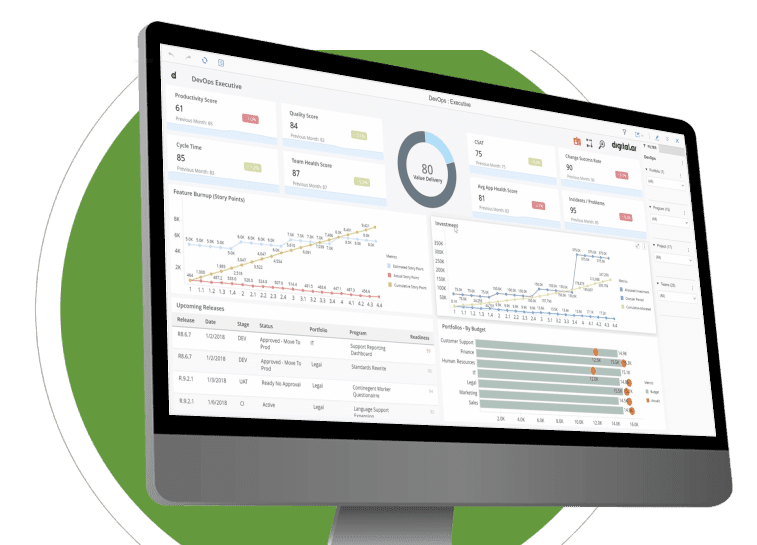Streamline Salesforce and Jira workflows and integrations, reduce complexity and align teams around a single source of truth
Accurate, complete up-to-date data
Eliminate unreliable data. Auto synchronization, aggregated comments, and many-to-many associations ensure that all issues are up-to-date, consolidated and easily viewable for better decision making and service delivery.Streamline and automate cross-functional workflows
Create Agility work items from Salesforce and vice-versa without leaving the platform you use the most. Decrease unproductive context-switching, reduce error-prone manual entry, remove complexity and improve productivity.
Quick set up and easy to use
With easy implementation and unmatched UI, users are often up and running in as little as an hour. Faster access to accurate, real-time account information improves customer conversion, fulfillment and success.
Improve team collaboration and effectiveness by synchronizing information from Salesforce to the tools across the value stream.
Steps
Creating Mapping: While the process of creating a mapping is consistent regardless of the tools you integrate, this tutorial walks you through the process of mapping the fields of the Stories asset between Agility and Jira.
Configure Integration: Click Create Mapping from the Mappings List page. The Create Mapping page appears. Name the integration and select the applications, projects, and asset types you want to integrate.
Create Field Mapping: The Field Mapping page lets you map the fields of the assets (Stories, Epics, etc.) from the two applications that are being integrated. There are two drop-down lists, one each to the left and right-hand sides of the forward/backward mapping arrows.
Configure Additional Mapping: Once you map your fields, you can configure additional mapping for specific use cases as discussed in the Additional Mapping / Common Mapping Use Cases guide.
Some of the Additional Mapping features may not be available for the tools you integrate.Preview and Integrate: At this stage, you can click Edit and fine-tune your mappings, if required. You can also choose to update the mapping direction.