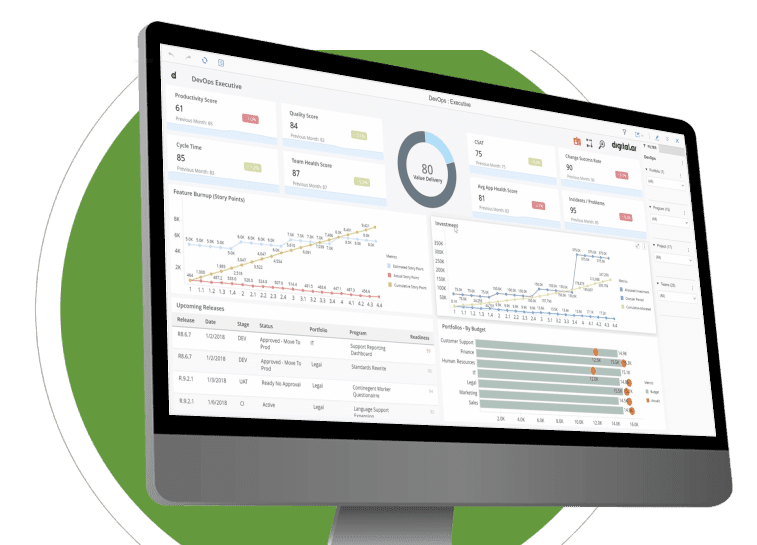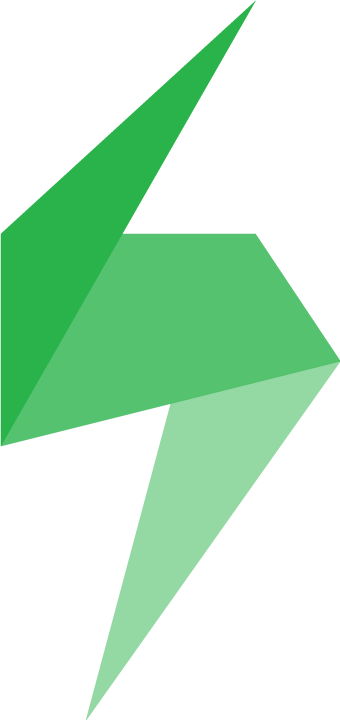
Xray is a Cloud based full-featured test management tool that lives inside and seamlessly integrates with Jira. As an add-on to Jira, it lets you streamline the process of test management and automation and helps organize and manage tests, automate the process of test execution, and generate test reports. The Intelligence Xray Connector intrgrates a rich set of test management and automation data as used within the Jira work item management platform into the Intelligence Platform for analytic insights. It enables the Digital.ai Integrate and Test Lens.
Steps
Step 1: Create a user for Digital.ai on your Jira Software Cloud instance.
Step 2: Create an API key for this user. For this API key, create a Client ID and Client Secret on Xray.
Step 3: Provide the Xray credentials in the Source Instances page of the Digital.ai application.
Step 4: Log in to the Digital.ai Admin Site using the URL and enter your credentials. Select the correct instance name from the list in the selector.
Step 5: In the Properties tab, Select Application Connection. Enter the User Name and password credentials for Xray instance.
Step 6: For the URL requested in End Point URL field, enter the URL to point to your production Xray instance.
Step 7: Enter the OAuth authentication URL, OAuth Client ID, and OAuth Client Secret and click Save.
Step 8: Test Connection.
Step 9: See Connectivity Guide for detailed Configuration Steps.